Your Genesys Blog Subscription has been confirmed!
Please add genesys@email.genesys.com to your safe sender list to ensure you receive the weekly blog notifications.
Subscribe to our free newsletter and get blog updates in your inbox
Don't Show This Again.
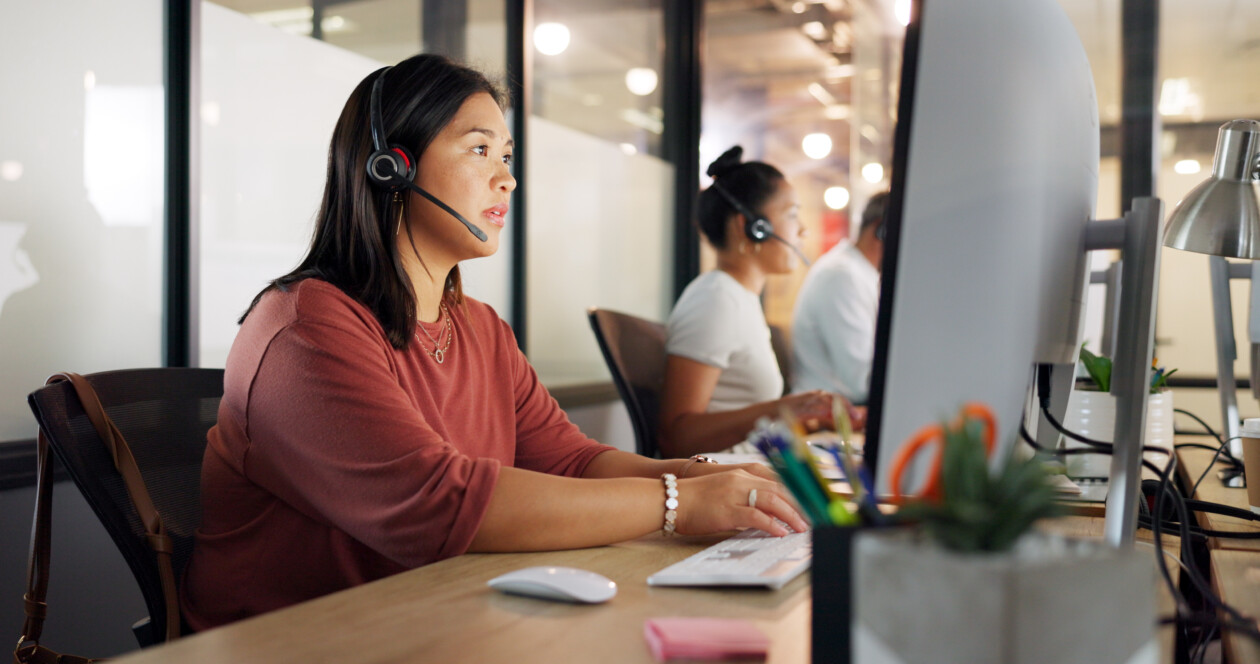
When asked to rank what they value most in a customer service interaction, 51% of respondents in a global research report noted a first-interaction resolution. Today, modern contact centers are leveraging increasingly sophisticated technology to not only speed up resolution times but also achieve that first — or at least second — touch resolution if transitioning from self-service to a live agent. This ranges from solutions leaning on artificial intelligence (AI), such as bots or agent assistance, to interactive technology that fuels deeper troubleshooting and other use cases.
One such interactive technology is having the ability to leverage a co-browse session between the agent and customer. At its heart, this technology empowers agents, getting customers closer to first-contact resolutions — especially for complex issues.
Co-browsing for chat interactions is built into the Genesys Cloud™ platform. The customer or prospect is prompted before the co-browse session begins, so they aren’t caught off guard. Because they don’t need to download anything, the transition into a co-browse session is seamless. And certain details like personal account information on the website can be masked so they aren’t visible to the customer support agent.
Now, this co-browse experience is also available for voice interactions — giving contact center agents the ability to guide someone they’re helping into a co-browse session. Let’s explore what voice co-browse is, how it works, and the benefits of using co-browse technology to enhance your customer and employee experience.
There’s often confusion about the difference between screen-sharing technology and co-browse technology. Both involve allowing remote parties — in this case the agent and customer — to view the same screen. Additionally, many support use cases are satisfied by simply connecting a co-browse session and viewing the same screen.
Where co-browse differs is that it offers the ability to create a more immersive and collaborative experience, when needed, through additional tools that are available to the agent. These range from drawings and annotations to having the ability to take control of the screen. This means the agents can facilitate faster resolutions and mitigate customer frustrations.
Organizations with a large online presence have many use cases for co-browse — and it can be particularly useful for resolving issues that would traditionally be time-consuming for agents. For example, if someone were trying to fill out a complex web form, an agent would walk them through what they need to do over the phone. But this often requires the agent to perform some guesswork to determine which step is causing the confusion.
With co-browse, the agent can look at the screen and highlight what the customer needs to do to complete the process. This speeds up the entire process, improving customer satisfaction and reducing churn. This also eliminates situations where customers or prospects become so frustrated that they aren’t willing to walk through an issue with customer support.
Co-browse can also help when troubleshooting a specific error. For example, a user might be reporting that a certain aspect of their account isn’t working properly. This could include anything from checking the progress of an order to seeing their account balance to understanding a specific website functionality.
By leveraging co-browse, the agent can check off the most common question: “Is this an actual product or platform issue, or is it user error?” If it’s not a user error, the agent can see the issue firsthand to efficiently diagnose what’s not working — instead of relying solely on the customer to explain the issue.
Because co-browse enables agents to more efficiently resolve complex issues, there are several benefits to the cloud contact center, including:
Genesys Web Messaging is an asynchronous chat solution that features co-browsing capabilities. To start a co-browse session:
There are only a few simple steps to start a co-browse session for voice:
In addition to visually seeing the customer’s screen, agents have other features available to them, including click annotations and the ability to draw. Using these features, agents can quickly direct a customer’s attention to a specific area of the website if, for example, they’re having trouble locating a button or don’t see a specific form field.
For extremely complex situations, the agent can also request to take control of the customer’s page. This might help in scenarios where the customer is frustrated, wants an extremely fast resolution or the agent wants to test a website issue that the customer reported.
Similar to starting the co-browse session, there’s a button on the agent’s workspace called “Request Control” that will initiate the process. This sends a prompt to the customer or prospect to ask them to accept or decline the control request.
The agent should mention this before initiating it. Once the agent has control, they can type in text fields, select checkboxes or other form fill functions. They can also advance to the next screen.
Co-browse is a powerful tool; there are situations where organizations will want to limit what’s shared or controllable. To facilitate this, Genesys allows you to mask sensitive data, such as payment details or Personal Identifiable Information (PII). Once set up, this capability obscures the information from the agent’s view.
In addition, certain fields and buttons can be set up as read-only, preventing an agent from completing a specific form field or clicking a button like “Submit” at the end. This is achieved through simple CSS code that’s placed on a website. More details on co-browse restrictions can be found online.
The customer or prospect doesn’t have to download anything before a co-browse session begins. The only requirement is that they have the latest browser version of Firefox, Google Chrome, Microsoft Edge Chromium or Safari. Read more about browser requirements here.
Co-browse software in the cloud offers many benefits in a contact center. It allows agents to more efficiently address high-touch issues that traditionally led to customer frustrations and long resolution times. This not only improves CSAT ratings and customer relationships, but it also creates a more satisfying and engaging employee experience for your customer support team.
To learn more about co-browse with voice for Genesys Cloud — or to try out the co-browse technology offered —reach out to one of our experts.
Subscribe to our free newsletter and get blog updates in your inbox.
Related capabilities: